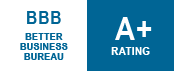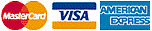Woven Picture Throws - Tips & Tricks
How to Choose the Best Photograph
When choosing a photograph please keep in mind that a good photograph will produce a good product and a bad photograph will produce a bad product.
High contrast: A nice, high contrast photo will always work best. There needs to be a good distinction between lights and darks, good detail in the subject and a balance in contrast. A subject wearing white on a white background or a white beach will not yield the best product. Nor will a subject wearing dark colors on a dark background yield the best product.
Large subject matter: The subject in your photograph should take up roughly 75% of the image. This will allow your product to have the most detail possible and the colors will be more vibrant and true to life. Since the subject in the photo should take up roughly 75% of the image, we suggest that you not use photos of large groups of people. If the subject in your photo does not take up 75% of your photo, you might consider cropping the photo.
Focus on subject: Take your photo at an appropriate distance from your subject. Standing too far from your subject causes the camera to capture less detail on the subject itself and adds worthless space. Make sure that the subject you wish to capture is what takes up 75% of the photograph.
Color: Try to choose a photograph with realistic coloring. If the face in your photograph is red, your product will also have a face that is red. Try to pick a photo with good skin tones, nice colors, and no shadows. Try to choose the most color-rich photo you have, however, black and white or sepia photographs will work fine and produce and good product. While we can certainly make your product from any photo, an older photo will not be the best choice unless it has been restored or is still very clear.
Focus: Choose a photo that is crisp and sharp. The better the focus, the better the final piece.
Size: All of our products require a different image size or pixel dimension. Once you have uploaded your photo, you will be given the tool to do this resizing within our lab.
Potential Problems: Please note that bright yellow and bright red do not render well for our woven throws. Also, due to the finer detail, we don't recommend using a collage of small photos scanned into a single image.
Product Pixel Dimensions:
53x70 throw 768" x 1025"
60x50 throw 1025" x 850"
80x60 throw 1366" x 1025"
Digital Camera Photos
The best way to get a picture for your throw is to use a good digital camera (2 Megapixel or higher). Use image settings at least as large as the ones listed above for your chosen size.
Scanning Photos
Get the Right Equipment
For scanning photos, it is best to have a scanner that is designed specifically for handling photos.
Canon and HP make affordable image scanners.
To Scan:
- First, make sure the scanner glass is clean. This will keep the photo scan free of dust and
fingerprints. Clean the glass with a lint free cloth and an electronic screen cleaner that is
non-streaking.
- Place the photo face-down on the scanner and hit the scan button or open the scanning
software on your computer and select scan. This will give you a low quality preview. At
this point, you can make several decisions prior to the final scan:
a. Auto Enhancing - Some scanner software allow you the option to enhance the photo
with red eye removal, color restoration and contrast/brightness adjustment.
b. Adjust the DPI(dots per inch) for HIGH resolution (very important - see notes below)
c. Crop image to improve composition
d. Enlarge photo - especially useful for small wallet-size photos. Many scanners have the
option to scale the scan to a larger size (see additional notes below for enlarging small
photos)
- 3. Once you have made the necessary adjustments to the photo, hit scan for a final scan. Save the
image as a high quality JPEG.
Additional Notes for Scanning:
DPI (dots per inch) - The higher the DPI, the larger the file size, which is ideal for scanning
high quality photos. On average, for standard size photos (4" x 6" photos and larger), set the dpi
to 300.
For small wallet-size photos or any other photos smaller than 4" x 6", set the dpi to 500 or 600
OR
If your scanner has the option to change the Output Size, scale the photo to 150 - 200% larger or
set to an automatic output size higher than 2000 pixels.